Updated: 17-April 23, version 3.0
U3A Brisbane recommends the use of Zoom teleconferencing to tutors and special presentation hosts to run classes online. This page provides information on how to join an online class as a participant.
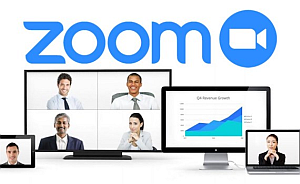
Students do not need to have a Zoom account. Just prior to the start time for the class, you simply click on a link sent to you by email by your tutor. That will open a screen where you will be asked to provide your name or nickname for the online meeting.
The first time you attend an online meeting, the system will check if you have the Zoom app installed. If not, you will see instructions to install it. You can save time by pre-installing the app, as below.
For Apple or Android device (iPad, tablet or phone):
Install the Zoom Cloud Meetings app from either the Apple App Store or Android Google Play Store.
For a Windows, Mac or Linux desktop or laptop:
install the Zoom Client for Meetings from the Zoom Download Center.
Participants can choose to participate with video (i.e. you are seen on camera), audio (microphone) or text chat. Before you join the meeting, you will be give the following options:
 You can turn audio and video on and off during the meeting at any time, using the menu options shown below:
You can turn audio and video on and off during the meeting at any time, using the menu options shown below:
If you don't have camera or microphone you can still attend the class passively. You will see and hear everybody but they can't see or hear you. You can send messages via the Chat menu option.
The meeting host (e.g. the class tutor) can enable or disable (mute) your audio in order to manage discussion. If you are muted you will see a diagonal red line through the microphone symbol. If the tutor allows, you may be able to unmute yourself.
Closed Captions
Zoom provides a Live Transcript (Closed Caption) facility which participants can activate if desired. To turn on captions, look for the CC icon within the meeting controls (at bottom of Zoom window if using a desktop PC). If captions are OFF, the icon will look like this:
 Click the icon to enable captions. When captions are enabled, the icon will change to this:
Click the icon to enable captions. When captions are enabled, the icon will change to this: You can turn off captions by clicking on the icon again. If you don't see the CC icon, it means that the meeting host has not enabled captions.
You can turn off captions by clicking on the icon again. If you don't see the CC icon, it means that the meeting host has not enabled captions.Support
Zoom Help Centre
You can use Google to search for specific Zoom information. The U3A IT team can also answer questions at:
If you have any tips or suggestions for additional information to add to this page, you are welcome to send to the help address.
